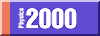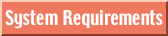System Requirements & Troubleshooting
 The fact that
you're reading this page means you're most of the way there for enjoying the
Physics 2000 web site. We just have to make sure you are able to fully use
the "applets" that are an integral part of these pages. We rely heavily on
embedded mini-programs (the "applets") written in the Java (offsite link)
programming language developed by Sun Microsystems (offsite link). The really cool thing
about Java is that applets run on most computers, regardless of the operating
system. You need to have a web browser (such as
Netscape or Internet Explorer) that is Java-aware, and preferably a computer that is on the quick side. That's the bad
news. The good news is that you don't need any other plug-ins, extensions, or
special sound or video features to experience Physics 2000. We do have a lot
of pictures and graphics that look much better when viewed on a monitor that
can support thousands of colors (16 bit), but if you only have 256 colors (8
bit) everything will still work just fine.
The fact that
you're reading this page means you're most of the way there for enjoying the
Physics 2000 web site. We just have to make sure you are able to fully use
the "applets" that are an integral part of these pages. We rely heavily on
embedded mini-programs (the "applets") written in the Java (offsite link)
programming language developed by Sun Microsystems (offsite link). The really cool thing
about Java is that applets run on most computers, regardless of the operating
system. You need to have a web browser (such as
Netscape or Internet Explorer) that is Java-aware, and preferably a computer that is on the quick side. That's the bad
news. The good news is that you don't need any other plug-ins, extensions, or
special sound or video features to experience Physics 2000. We do have a lot
of pictures and graphics that look much better when viewed on a monitor that
can support thousands of colors (16 bit), but if you only have 256 colors (8
bit) everything will still work just fine.
"How do I know if my web browser supports Java applets?"
There is a lot of technical support out there for internet connections and web
browsers, so this resource will focus mostly on getting Java running smoothly
on your computer. There are a variety of links at the
bottom of the page if you require more help.
Index
Platforms & Operating Systems
-
The World Wide Web, and the Java language, run on a variety of platforms,
including Windows, the Macintosh, and many Unix systems. If you have questions
about other operating systems, please email Physics 2000 and we'll see if we
can help.
Windows95
Unix and Windows are the platforms on which the Java effort has been the most focused. Consequently, Java seems to run more smoothly here. If you're using Windows95, we recommend using Netscape's Navigator 4.5 as your browser.
MacOS
With the release of Apple's MRJ ("Mac Runtime Java") v. 2.1, the Mac has caught up with and even passed the PC as the hot Java platform. Microsoft's Internet Explorer 4.0 will run with the MRJ 2.1.
UNIX
Of course, Java is available in UNIX using either the Netscape Navigator or the Internet Explorer. However, there are many flavors of UNIX and many versions to be aware of. We suggest that you visit either Netscape or Microsoft to learn more about exactly how to get the browser that's right for you.
Hardware Requirements
-
Java, while being an exceptionally cool and flexible language, is not
tremendously speedy, thanks to its platform independence and net-security
features. Therefore it is very useful to have a fast
computer. It is recommended that you have a Pentium or equivalent if
you're running Windows, and a PowerMac for running the MacOS. Older
machines, such as a 486 or a Mac Quadra, will work, but they will be slow.
Anything slower than that could be a source of long waits and lots of
frustration.
The second consideration is that Java runs on what is called a "virtual
machine," or a simulated computer that runs inside your computer's
memory. Kind of like a parasite, but a nice one. What this means is that
you need lots of memory (RAM) to run it smoothly. You should have
a minimum of 16 megabytes of RAM on your computer, but even more is
better. Netscape 3.0 on the Macintosh is a particularly notable memory
pig.
Finally, Java requires more data to be pulled over the internet, so a fast internet connection, while not essential, certainly makes browsing more enjoyable. If you're using a modem you should get away with 28.8 kbps, but a live (non-phone) connection is preferable.
Web Browsers
-
You basically have the choice of two browsers: Netscape Navigator (3.0 or 4.x)
or Microsoft's Internet Explorer (also 3.0 or 4.x). Both are Java enabled.
There are some other choices, Apple's Cyberdog, NeoPlanet, or Sun's HotJava
browser (which happens to be written entirely in Java) but if you go that
route you're on your own.
Oh, yeah...and if you want to download a new web browser, they're all free.
 Netscape Navigator 3.0, 4.0 and 4.61
Netscape Navigator 3.0, 4.0 and 4.61
It's likely that Netscape's Navigator is the browser you're using to read
this. Netscape 3.0 works better than 4.0. If you aren't sure what version you
have, choose "About Netscape..." from the Help menu (on Windows) or the Apple
menu (on a Mac). If you want to download Navigator 3.0, click the icon
above.
 Microsoft Internet Explorer 3.0, 4.0 and 5.0
Microsoft Internet Explorer 3.0, 4.0 and 5.0
Internet Explorer, in most ways eerily similar to Navigator, has one big advantage on Windows95: it runs Java applets much faster. It also avoids a graphics display problem that Navigator for Windows95 seems to have.
If you're on a Macintosh, by far the best setup is to run IE 4.5 with Apple's MRJ 2.1
 Apple Cyberdog 2.0
Apple Cyberdog 2.0
Only available on Macintosh, Cyberdog 2.0 is in final release, and so won't be upgraded ever, but has everything you need to go through this website. In many ways it makes navigating through large web sites easier than with either of the other two main web browsers. You need at least System 7.5.3 and a 68030 or better processor. Under System 8 this browser runs beautifully, though the java is a bit slower than NN 4.0 and IE 4.0. You will need MRJ 2.1 (offsite link) to use Java. (MacOS 8 comes with MRJ 1.0.2, so remember to upgrade.) If you want to download Cyberdog 2.0, click the icon above. The nice thing about Cyberdog is that it almost never crashes. [Note, if you are running MRJ 2.0, you'll need to go here (offsite link).]
Once you have the right
browser, you still need to make sure that it's "turned on" for your machine.
This basically involves just flipping a switch:
For Netscape Navigator, pick "Network Preferences..." from the Options menu, click the "Languages" tab, and make sure "Java" is checked. You may have to restart Netscape.
For Microsoft Internet Explorer, pick "Options..." from the View menu, click the "Security" tab, and check "Enable Java Programs" down near the bottom. While you're at it, click the "Advanced" tab and make sure "Enable JIT Compiler" is checked. This is the way hip feature that makes Internet Explorer run Java applets so quickly.
For Cyberdog, java is activated by default, but you can make sure if you go into the preferences.
Troubleshooting
-
This is a list of problems we've encountered, with solutions, work-arounds, or
vivid descriptions of the hopelessness of the situation, perhaps with
additional gratuitous diatribes directed toward the responsible parties. If
you have a problem or find a bug that is not in this list, please send
us email so we can figure out
what's wrong and add it to the list. (If you include the solution that would
be even better!)
"I'm not seeing any of the applets!"
First, make sure you have a Java-aware browser. See the section on browsers above. If you do have the right browser and it's still not working, you might have Java turned off, and all you have to do is activate it.
"I keep getting these annoying diagonal lines on top of the wave animations!"
You're probably using Internet Explorer. IE has this annoying "bug" in which it automatically connects the ends of polygons when they are drawn. Is anyone from Microsoft reading this? If you're not using MSIE, please write to us and tell us about this problem.
"Sometimes little white boxes appear around things that move, like the atoms or photons. "
If you're using Netscape 4.0x for the Mac, it's a known bug. This version of Netscape doesn't handle transparency in some situations. Solution: use a different browser, and write to Netscape to complain while you're at it.
"Some of the graphics look kind of grainy."
A couple of things to check. If all of the pictures look "grainy" it might be that your computer is set to 256 (8 bit) color. Open up the control panel called "Monitors" (on the Mac) or "Display" (on a PC) and make sure it's set to the color depth you want.The other possibility, if only some of the graphics are grainy, is that you're using Netscape for Windows95. If this is the case, then the images displayed by Java applets will have a reduced color palette, while graphics displayed normally as part of the page will appear normally. Unfortunately, we're stuck with this situation until Netscape fixes it. Hello, Netscape? Are you reading this?
"I can't read the choices in the popup menus because the font is too small."
If you're on a Macintosh, we've seen this, too. In our case, there was a font conflict. It was with some fonts which were intended for a laser printer. They were fonts that were unneeded in our case, and removing them solved the problem. Let us know if you have this problem, but not our solution.
"I have Cyberdog 2.0 installed with MRJ 2.0 and it still doesn't run java."
It's most probably because you need a file called "Apple Applet Viewer," (offsite link) and it needs to be put into the folder Macintosh HD : System Folder : Editors : Cyberdog Libraries. When you download the file and put it in its place, quit and restart CyberDog and all should be well.

Links to Related Resources
 |
 |
 |
 |
 |
 |
 |